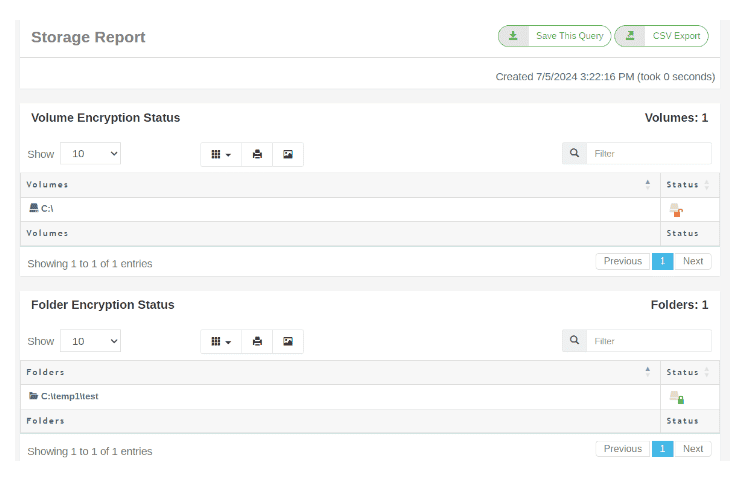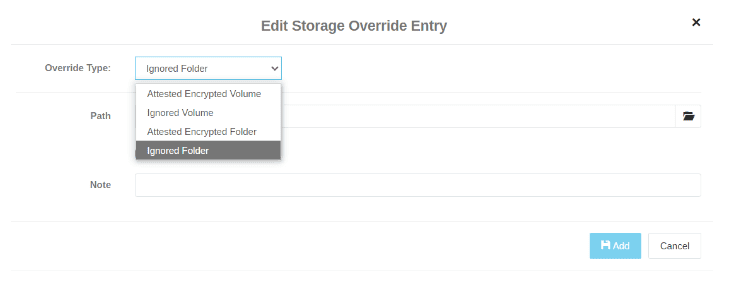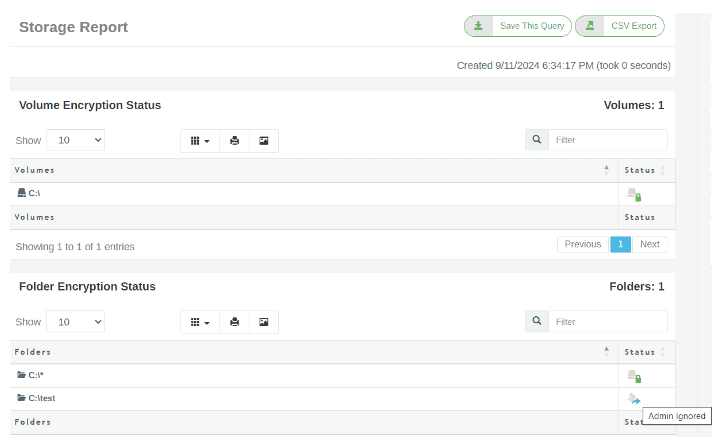Starting from version 2024.3.0, Cerberus FTP Server has introduced a new report type called Storage Report (Storage Encryption Report).
For more details about the reports that existed before this version, please refer to https://support.cerberusftp.com/hc/en-us/articles/115001963090-Reports-Overview.
The Storage Report displays the encryption status of volumes and virtual directories (folders) assigned to AD/LDAP, SSO and native Cerberus users.This feature is particularly useful for administrators who need to ensure data security and compliance by monitoring encryption settings on the virtual directories. The report identifies whether the folders are encrypted using technologies like BitLocker or Encrypting File System (EFS).
How It Works
- Enable Encryption: Administrators can enable encryption on a user’s virtual directory through Windows settings. This can be done at the volume level (e.g., C:) or folder level (e.g., C:\test) using BitLocker or EFS.
- Generate Report: In the Cerberus Admin console, navigate to the Report Manager and select “Storage Report”. Before generating the above sample report, both “volume” and “folder” options were selected.
Tip: We recommend unchecking the “Ignore BitLocker Volumes in EFS Folder checks” checkbox because BitLocker is commonly enabled at the volume level in Windows-based systems and reports might miss to capture data appropriately due to ignoring a volume entirely.
- Review Results: Click “Generate Report” to produce a detailed report listing the directories and their corresponding encryption statuses. The report will indicate whether a directory is encrypted with EFS or an equivalent method. Generated Report will be also seen in the “Report” tab.
Storage Override
As part of the Encryption Report, we also provide “Storage Override” functionality. This functionality allows administrators to override the default Windows-based encryption status values with custom statuses for specific folders, providing greater flexibility in managing and reporting on the encryption status of virtual directories.
How Storage Override Works
Add Override: Navigate to the Reporting section and select “Storage Overrides”. Click the “Add Override” (plus + sign) button.
Select Override Type: Choose any override type. Say, the “Override type” as “ignored folder” and select a virtual directory that was originally encrypted (EFS).
Update Overrides: Click “Update Storage Overrides” to apply the changes.
Generate Report: Generate the report as usual. The folder with the override will now show its status as “Admin ignored” in the “Folder Encryption Status”.
This functionality allows administrators to have more control over the encryption reporting process, ensuring that the reports accurately reflect the desired encryption status of virtual directories by overriding the default Windows-based encryption values with the specified override values.
Following is a snapshot of a report with Overriding Status where the overriding option “Admin ignored” was added for the virtual directory “C:\test”.
Like other types of reports, the Storage Report also supports saving of generated reports/queries and event scheduling with saved storage reports.
Feedback
As always, we look forward to hearing how our customers use Cerberus and any additional improvements that would help make Cerberus FTP Server better. We would love to hear your feedback.