Building on the “Send a File” file feature introduced in 11.2, we’ve added another highly requested action for the Transfer File Target that allows retrieving a file from another server via SFTP, FTP, FTPS, or HTTP/S GET in Cerberus FTP Server 12.1 Enterprise.
With this new feature, we have integrated functionality making it easy to retrieve a file and capture any messages directly within Cerberus.
In this demo, we’re going to retrieve hourly precipitation data from NOAA’s website.
Please see Steps 1-2 from our Blog post on the “Send a File” feature to review how to configure a File Transfer Target. We added the ability to follow redirects which can be especially useful when using HTTP/S GET although you should always consider security when enabling a feature that will handle URL changes transparently. The only caveat is that HTTP/S only supports basic authentication and will not handle common cookie based implementations.
Refer to ‘NOAA Transfer File Event Target` screenshot below when filling in the values for this demo. The main values required are the Protocol to HTTP/S and the Server to water.weather.gov. Click Test to verify, then click Update.
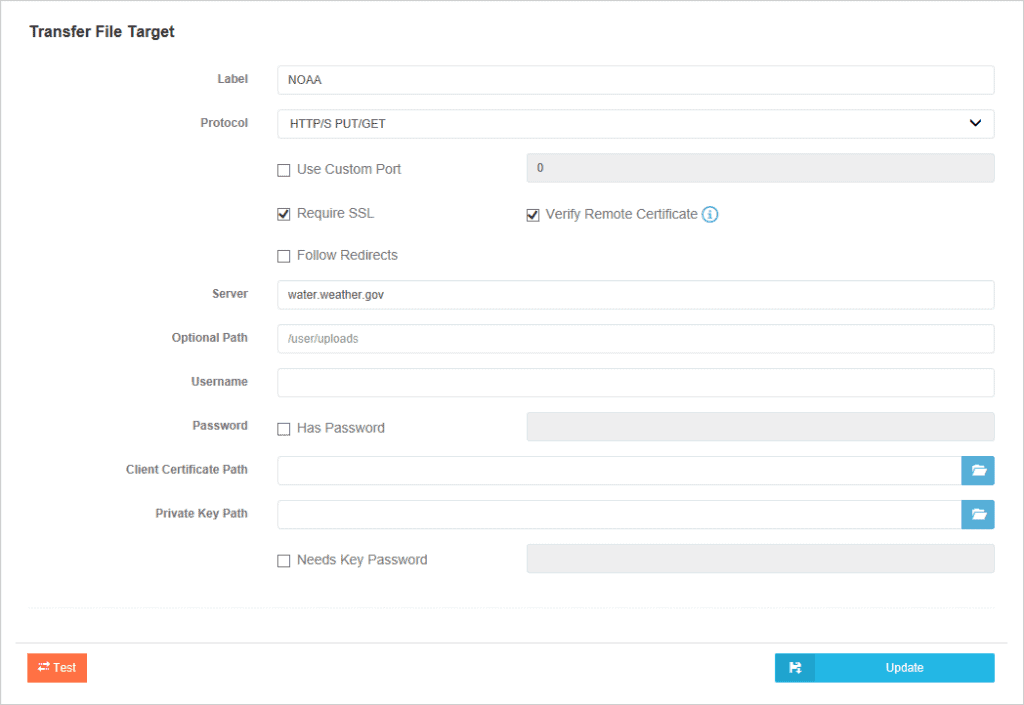
Once you have a working Target, you can move on to creating a Rule or Task. In this demo, we’ll be showing how to retrieve a file at a regular interval. Select “Scheduled Tasks” and click New. Enter something memorable in the Task Name like “get-file via https from NOAA” as shown in the “New Scheduled Task” screenshot. Click Add New Task.
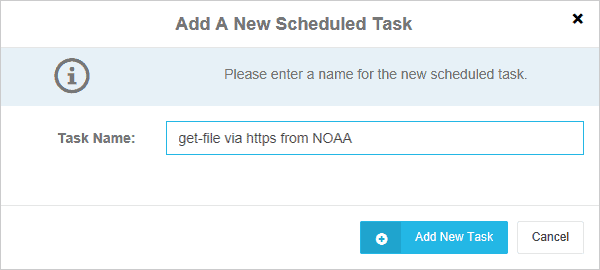
Set a schedule by clicking New in the On This Schedule section. We’ll set the start date 10 minutes in the future and repeat every one hour as shown in the “Task Schedule” screenshot. Click Add.

Finally, set the Action by clicking New in the Perform These Actions section. Set the values as shown in Get a File Action screenshot. The main settings are the “Get a File” Action, Using the “NOAA” Target, and set the From to “precip/downloader.php?hourly=true&file_type=nc_file&range=1hour&format=tar” and To to a valid path with the name “noaa_weather_{{T}}.tar” which will give each copy a unique timestamp. Click Add.
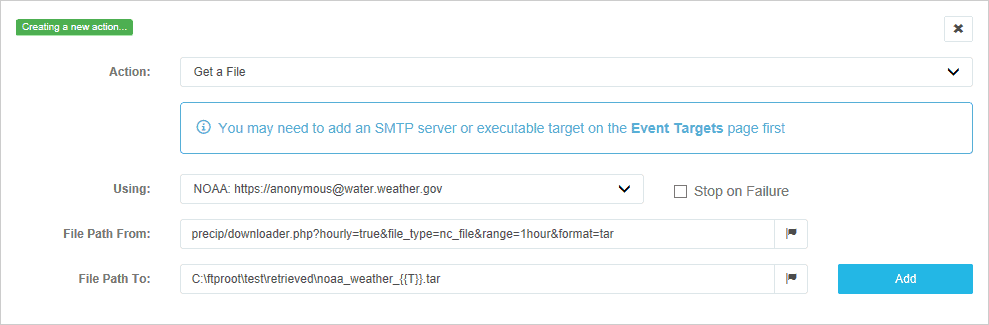
Now open the output folder and wait for the event to trigger and verify that the tar file downloaded.
If you have any issues, make sure Debugging is enabled in the Log and look at the debugging and error messages.
Using similar steps, you can use this new feature to retrieve a file from another server using a number of protocols in response to an Event or on a regular Schedule.
Requirements and Support
Event Support is available in Cerberus FTP Server Enterprise. Please let us know how you use this feature and if any additional protocols or options would be helpful.