In this post, we’re showcasing improvements to the Public Share feature available in our Enterprise Edition of Cerberus FTP Server Version 12! Here’s a run-down of the minor UI improvements and fixes that we believe you (and your end-users) will be pleased to see.
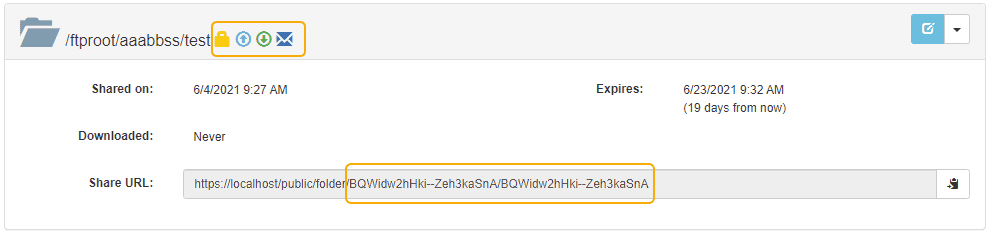
To start with, in the end user’s web-client interface we’ve updated some features of the share page. The screenshot above shows a couple of the UI improvements we’ve made to the details of a public share on the “Shares” screen. On it, we have two new improvements visible: the “Obfuscate Publicly Shared Filenames” feature and updated Public Share property icons.
Obfuscate Publicly Shared Filenames
This new feature in version 12 provides a way to remove the filename in the URL of all public shares. Administrators may enable this option at “User Manager” -> “Public Shares” -> “Obfuscate Publicly Shared Filenames”. Enabling this feature causes public share links to have randomized characters in place of file names. In other words, public shares now gives no indication of what is shared.
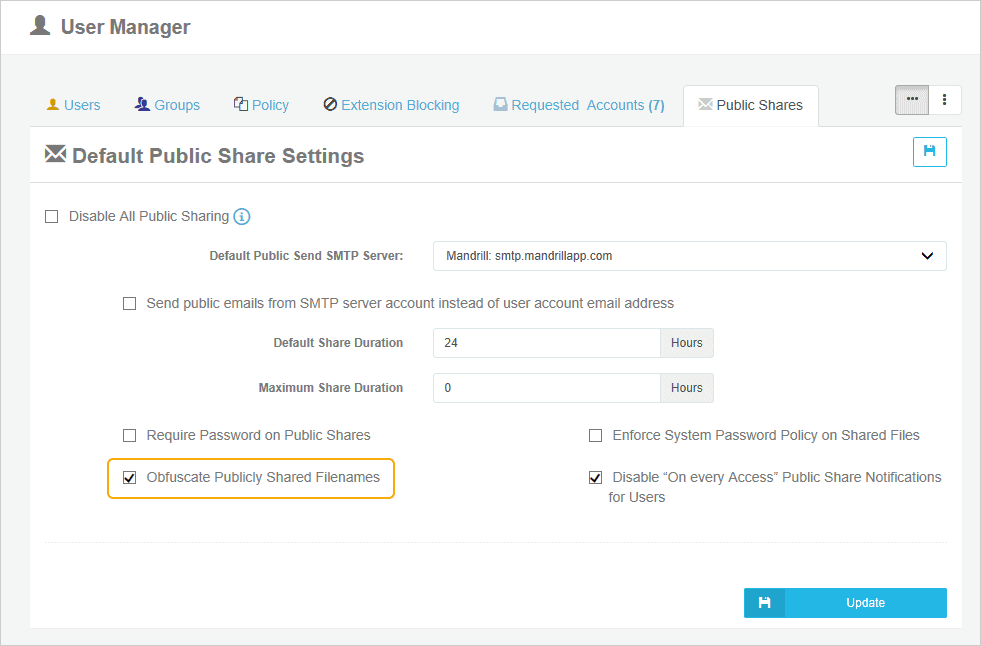
Public Share Property Icons
We’ve added icons to Public Shares to communicate at a glance what the share’s permissions and settings are:
| The share allows uploads and or downloads | |
| A password is set on the share | |
| The shared files will be automatically deleted when the share expires | |
| Email notifications are enabled on the share | |
| The share only allows hidden, per-session uploads |
These icons in the web-client are also displayed in the administrator’s “User Manager” -> “Public Shares” table.
Improvements to file share notification
The next public share improvement is a customer feedback-prompted change to the public share folder notification email. The notification email now displays the name of the file that was modified and explicitly identifies the shared folder and file that was accessed, not simply the public folder shared.
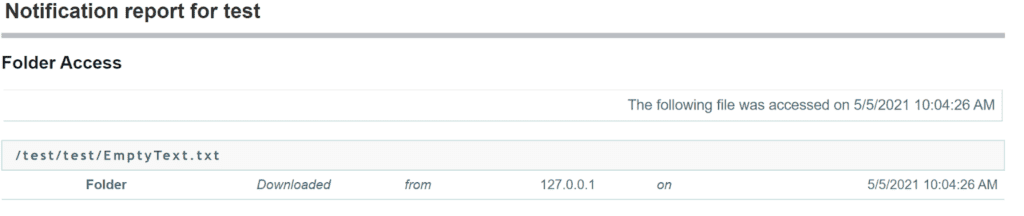
In the example above, the user test created a public share of the folder /cftproot/%USER%/. The notification email now shows that the file EmptyText.txt was downloaded from the subfolder /test/, whereas the email used to show only that some file was downloaded from the public share folder /test/. The %USER% macro is now expanded into the sharing user’s name to help clarify activity. Finally, the email distinguishes between Files and Folders and whether an Upload or Download action that triggered the email.
This combines with part of the public share creation wizard changes, with the new option to always notify a user when files are accessed. Meaning you’ll encounter these changes more often now.
Overhaul of the Public Share Creation Wizard
There is an entire blog post on the wizard update, but we’d like to highlight a few of the frequently requested public share changes here too.

First off, we’ve merged the share and email buttons on your end-user’s home page. These now are a single button bringing up the new public share creation wizard. You can bypass the email options on the share wizard by simply clicking the “Create Share” button.
Another change is that we now show the new password if you request password generation. This generated password will still be in line with your password policies set by your admin.
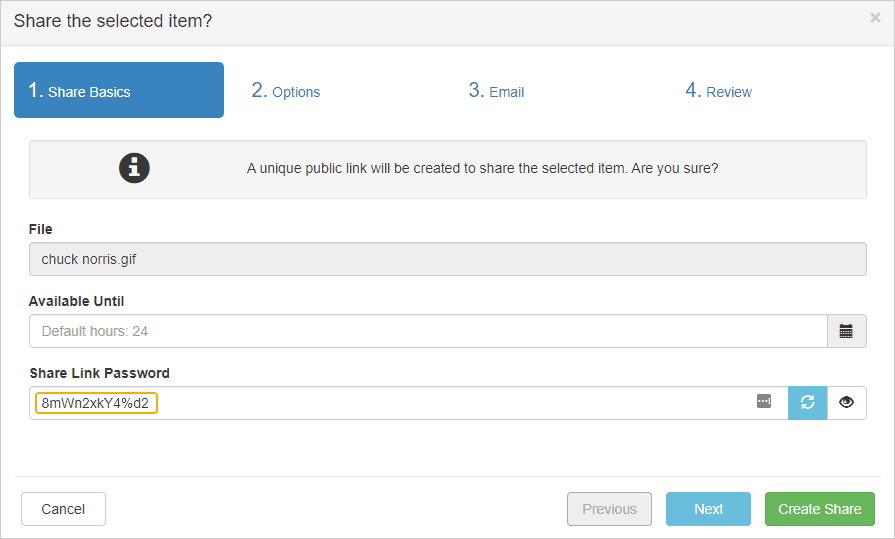
Hidden Uploads & Notification Options
Another set of new features accesible here are the abillity to have a folder for ONLY uploads, and the ability to change your notification settings. While this is detailed elsewhere, in 12.0 you’ll have the ability to allow your users to create a public share link that only allows recipients to upload files while not being able to see or download the files that anyone else has uploaded. Using “Enable Hidden Uploads to this folder” presents a new unique, isolated storage folder each time any user accesses that public share link.
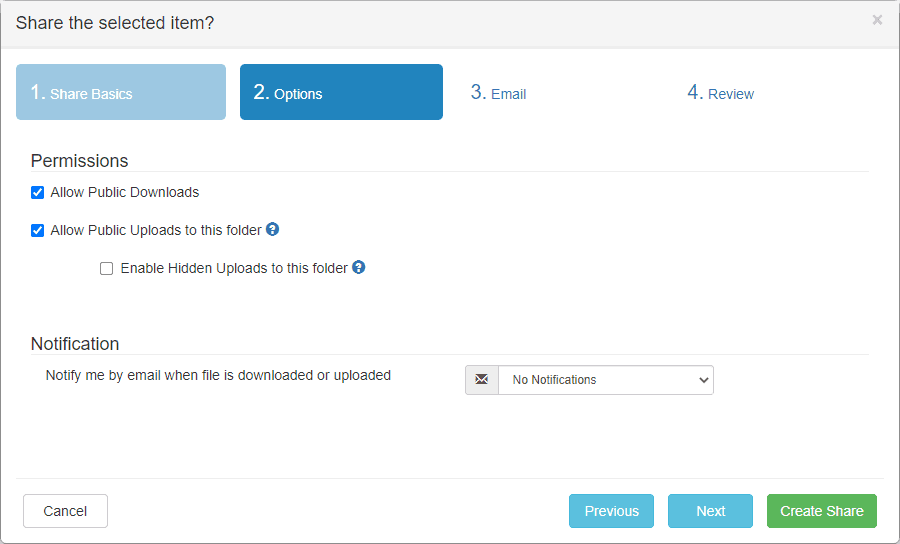
The share owner will see a new subfolder created each time a user accesses and uploads files to the public share link. Created session upload folder names begin with the tag “upload_session”, a timestamp indicating the first time a user uploaded to the share link, and a random string.

The notification specified by “Notify me by email when file is downloaded or uploaded” now has a new option of “On every access” to join the original behavior or “On first access.” This will behave the same way it always has, but instead of only sending one email, it’ll continue to allow you to be notified.
Public Share Email Improvements
We’ve also added an often-requested feature in Version 12.0: support for CC and BCC in Public Share emails! Once you enable “Send Share link via Email” on the Email panel, you’ll be able to set your email settings as desired. In the example below, we’ve clicked on the BCC link to open up the BCC field, and added multiple emails to the share link using the address book. We’ve also added validation to your email addresses, and will automatically add sent email addresses to your address book. Now, there will be no need to manually enter, or upload a csv file to your most frequently used addresses. The option to add CC to your share link is just a click away!
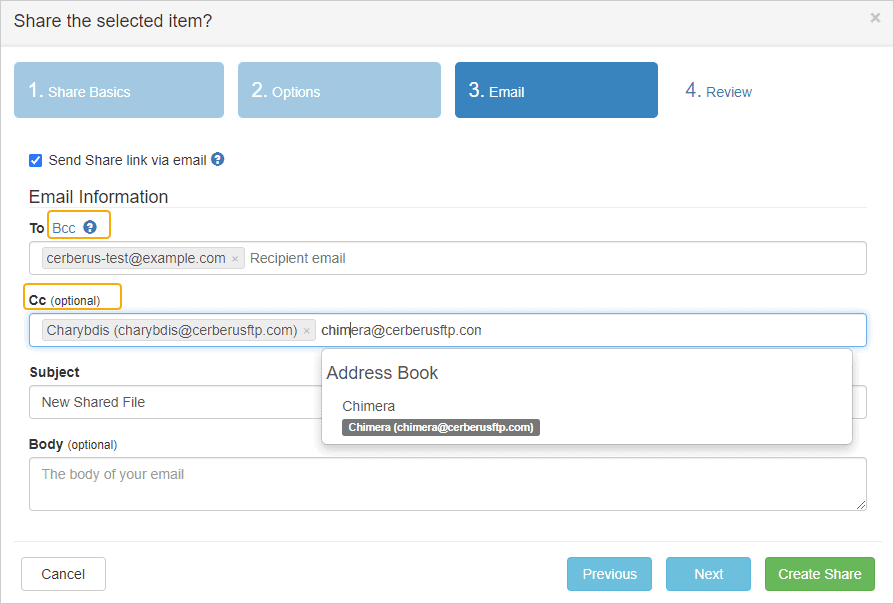
Availability
These are just some of the new features that are now available in Web Client in Cerberus FTP Server 12.0 Enterprise edition. To learn more about all of the new features in Cerberus FTP Server 12.0, check out our release notes here. If you have any feedback on these features, please feel free to let us know below.