About our New Public Key Uploading and Editing Features
We’ve introduced several new features in 12.9 to make working with user and group SSH public keys easier. You can now perform the following tasks for users and groups in Cerberus FTP Server through the admin interface:
- Upload new SSH public key files
- Create new and edit existing SSH public key files
- Validate and display the SHA fingerprint for SSH public key files
Our new controls allow administrators to select a file on their local machine and upload it to the Cerberus server into a specific folder for a user or group. Public key uploading and editing can only occur in specific administrative folders reserved for each user or group. This prevents administrators from being able to use the admin interface to arbitrarily upload or overwrite files on the machine Cerberus FTP Server is installed on.
How to use the New Public Key Uploading and Editing Features
There are now multiple ways administrators can manage user and group SSH public keys:
- Upload and edit SSH keys for each user or group in their own public keys folders
- Overwrite existing SSH keys file with the same name
- Upload a new file and leave the existing one alone, as long as the filenames are different. This option allows the administrator the option to switch back to the old public key file if desired.
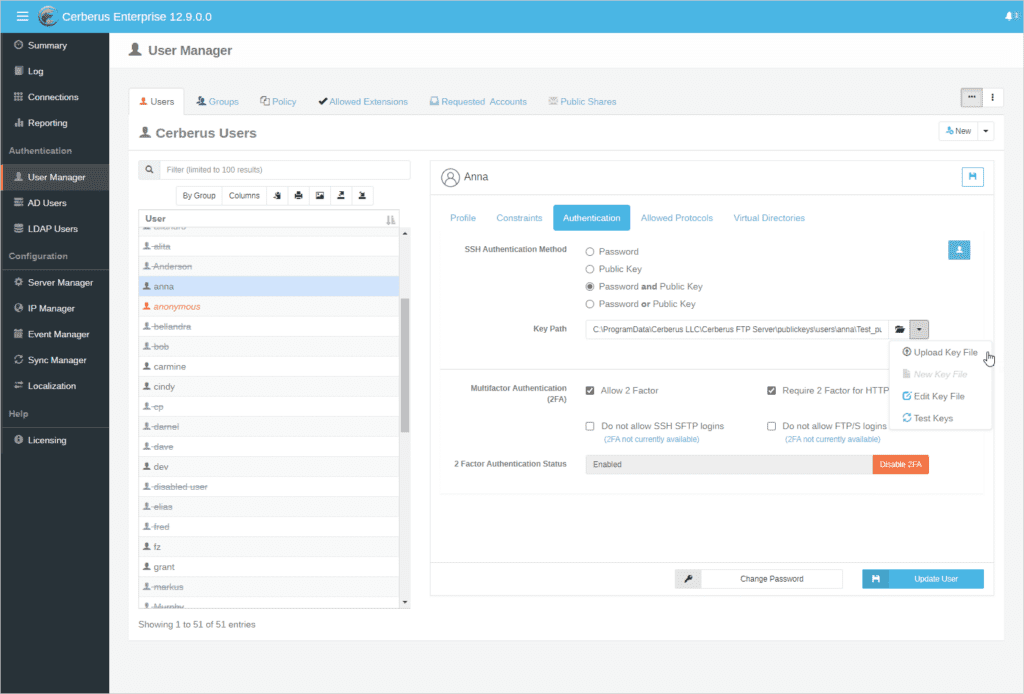
The new uploading and editing features are available on the Authentication tab for a selected user or group in the Cerberus FTP Server User Manager, and can be accessed from the dropdown menu attached to the public Key Path control.
Uploading a new SSH Public Key
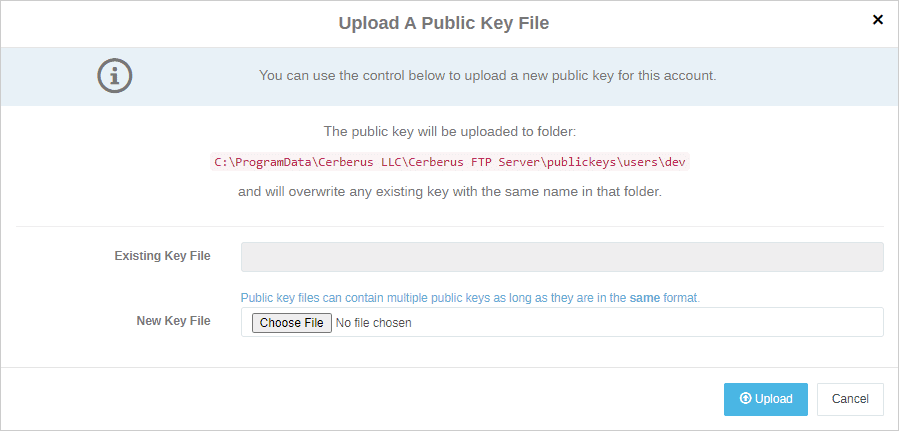
Prior to our 12.9 update, administrators needed to have a way to copy client public keys to the machine hosting Cerberus FTP Server. Our latest update now provides an easy to use dialog that allows directly uploading new public keys using the Cerberus admin interface.
You can upload a new public key by selecting the “Upload Key File” option from the key path field dropdown menu. A dialog box will appear that allows you to select an SSH public key file from your local computer and then upload that key file to your Cerberus FTP Server instance for use by the selected user or group.
Editing an Existing SSH Public Key
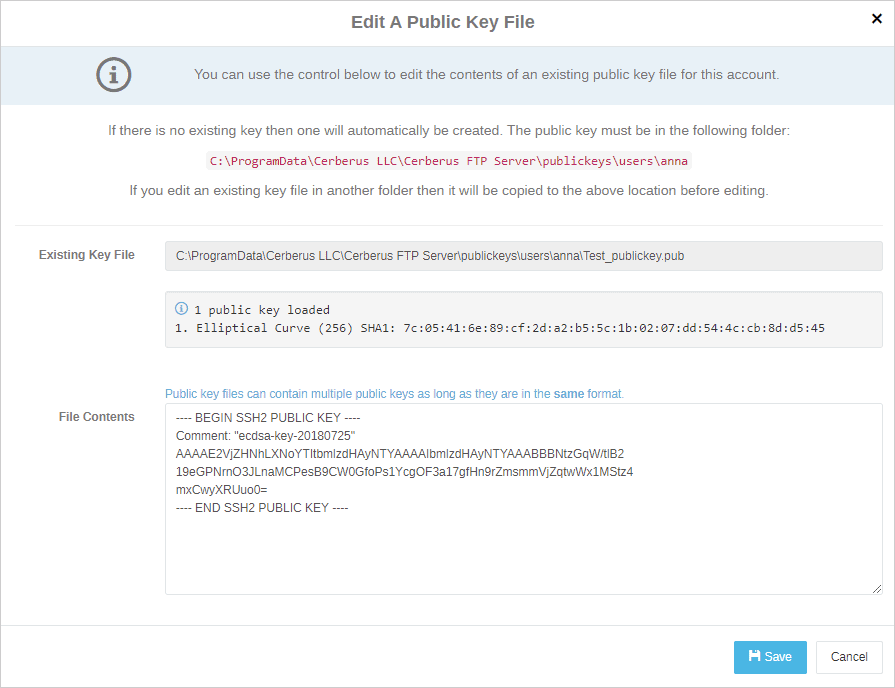
There’s also a separate option to edit an existing key file for a user or group (Please note that if you do not select an existing key file, this option will create a new key file for you). You can access this option by selecting the “Edit key file” option from the dropdown menu on the key path field.
An “Edit a Public Key File” dialog will appear that allows you to edit the currently selected key file. Cerberus will ensure the file contains valid public key data before allowing you to save edited contents of the public key.
Keeping SSH Key Management Foolproof
Even though upload and editing for each user or group is constrained to their own public keys folder, administrators can still overwrite an existing file with the same name, or upload a new file and leave the existing one alone as long as the filenames are different (in case you decide you want to switch back to the old public key file).
Finally, we’ve also added some additional error checking, as well as showing the public key types and fingerprints for the keys in the file when testing, uploading, or editing a user or group’s public key file.
Availability and Feedback
These new improvements are available on Cerberus FTP version 12.9.