Occasionally you may find that you need to move your instance of Cerberus FTP Server from one server to another. While the process is straightforward, there are steps you should take to minimize the risk of issues.
First, before doing anything else, you should update your current instance of Cerberus FTP Server to the latest version. This will ensure that anything you export, such as users and settings, is in the latest format and can easily be restored onto your new server. To update, visit our website to download the latest Cerberus FTP Server executable. To make your update process go as smoothly as possible, I’d recommend you exit the Cerberus FTP management UI by selecting ‘File’ > ‘Exit’
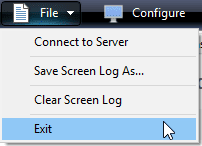
and stop the Cerberus FTP service using the Windows Services App (windows.msc).
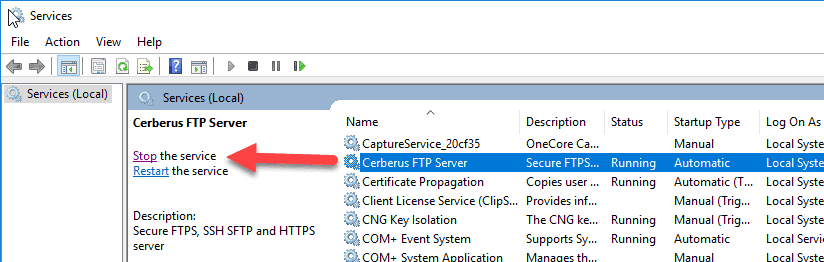
Once you have updated, you can backup your Cerberus FTP users and settings into a single archive file. This will include your users, configuration settings, and license key. Please note, a Cerberus FTP backup does not include your file structure. Files and directories will need to be migrated separately, outside Cerberus FTP. To create the backup file, go to ‘Tools’ > ‘Backup Users and Settings’ in Cerberus FTP.
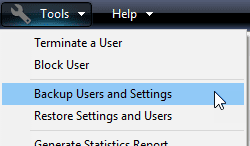
Once you have your new server up and running, ensuring you have all service packs and Windows Updates installed, you can install the latest version of Cerberus FTP server. Use the same executable you downloaded to update your old Cerberus FTP server, or just download Cerberus FTP Server again from our website.
Install the latest version on your new server. After you have installed, you may restore your previous settings from the archive file you created earlier. To restore, go to ‘Tools’ > ‘Restore Settings and Users’ in your new instance of Cerberus FTP on the new server.

If you wish to test the new server while concurrently running Cerberus on the old server, check the box to NOT restore the license key.
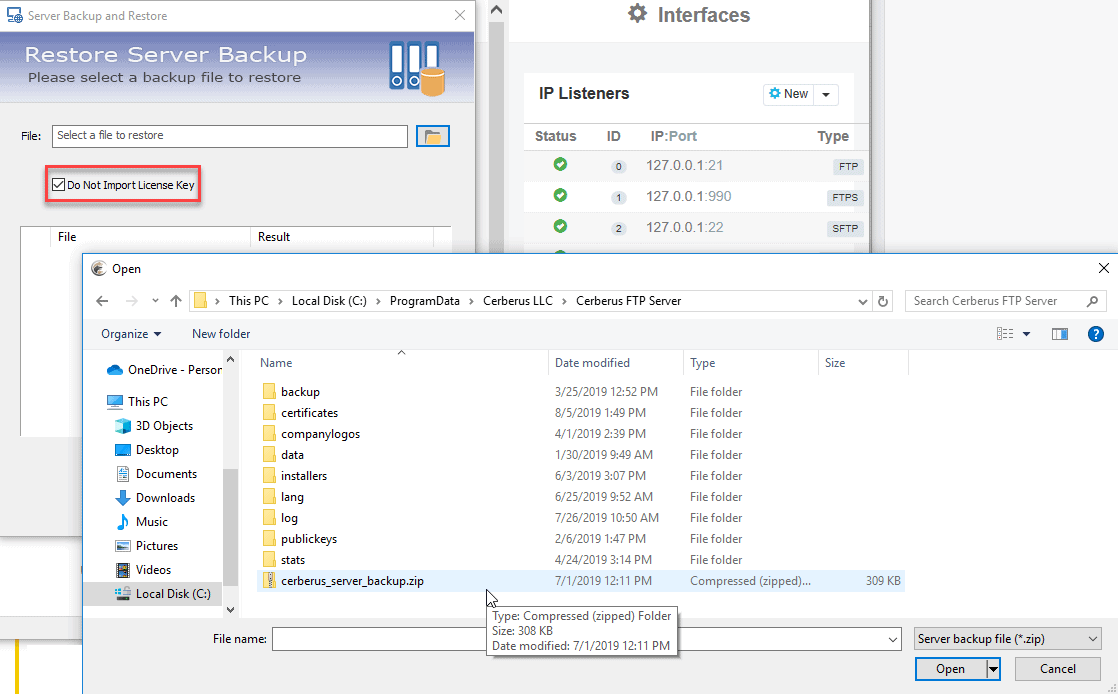
Once you are satisfied the new instance is working as required, uninstall Cerberus FTP Server from the old server, or decommission the machine, before you assign the license key to the new machine. You can’t use the same license key on more than one machine at a time. To apply your license, navigate to ‘Help’ > ‘Enter License Data…’.

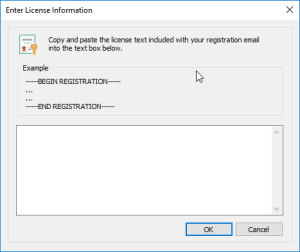
If you have questions about the process or would like us to send you your license key to apply to the new server, feel free to contact us at Cerberus Support or call us at (US) +1 (703) 372-9750.