The Cerberus HTTP/S web client available in Enterprise Edition allows any user on a desktop or mobile web browser to easily connect to your organization’s file server and share files online, perform file operations, and manage their account settings. However, administrators do not always want to allow end users to change settings like email address, name, phone number, or other sensitive account settings. This is where the new administrator listener setting “Hide User Account Settings” comes into play. You can find this feature under the newly renamed interface’s sidebar panel, or through Server Manager -> Listeners -> HTTP/S Client Listener settings.
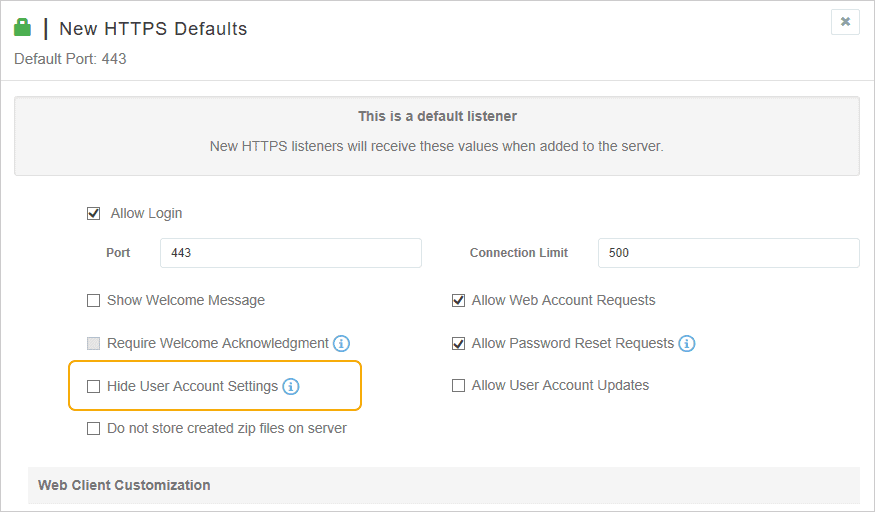
Once set, any web client user who logs into an account from the specified IP address and port will no longer see nor be able to access the account page. In other words, it will hide the user account settings from all users.
Setting up your listener
Each HTTP/S client listener can be configured separately to control the level of access that users have to their account settings.
There are options to enable or disable user’s access to their account page, whether they can make changes to their account, as well as options to control whether they can see the account page at all.
To control these options for a listener:
- Locate the HTTP/S listener for the specific IP address and port you’d like web clients to log in on
- Scroll down to the two options relating to User Account settings
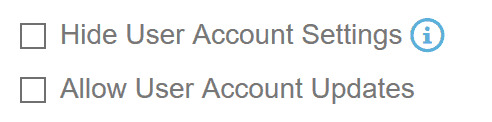
The option to completely remove the account page is “Hide User Account Settings.” As seen on the image to the right, this removes the links to the Account page from the side and footer navigation bars. This feature will now automatically take effect if the user account is set to anonymous as well, as allowing unknown members of the public to modify account settings is generally undesirable. Be careful, this action will no longer allow the user to reset their own password, 2fa, or modify their themes. This gives tighter security to your server, at the cost of more administrator interactions.
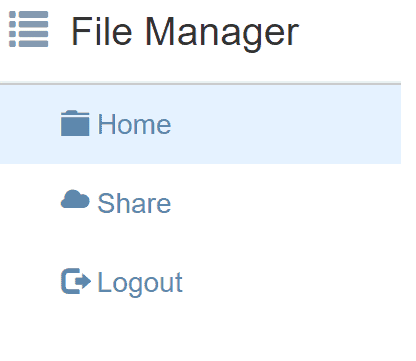
An administrator may wish to allow an end user to set their own 2FA or pick their own theme, yet not change the contact details on their account. The older listener configuration option of unchecking “Allow User Account Updates” enforces this behavior by disabling the input fields for a user account. Unchecking this option will prevent a client from changing their own name or contact information.
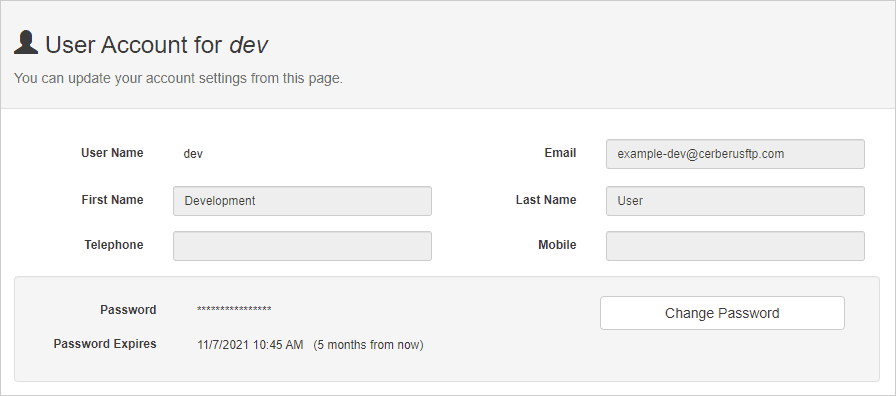
Cerberus FTP has introduced these options to allow your end users to better customize their workflow to suit their needs. As always, we’re eager for you to give this a try and tell us what you think below.
Availability
These are just some of the new features that are now available in Web Client in Cerberus FTP Server 12.0 Enterprise edition. To learn more about all of the new features in Cerberus FTP Server 12.0, check out our release notes here.