Starting in version 12.5, Cerberus FTP Server Enterprise Edition introduces user requested improvements to our file sharing system including:
- Never Expires / Max Date option
- Improved Specific Date selection
- Improved short term link creation
About the new feature
The new 12.5 release of Cerberus FTP server introduces several significant improvements to the public share feature. In previous versions, sharing a file required the user to set an expiration date to the share link. This meant extra maintenance and tracking were required to monitor expiring share links and maintain them by creating new links or updating existing shares, which in turn led to increased overhead for the IT and maintenance teams. Version 12.5 of Cerberus FTP server alleviates this effort by adding an option to create public shares that never expire, allowing easy creation of public shares without the overhead in maintenance.
This new feature is in addition to the existing options in public shares, and setting an expiration date will still be available for customers who want it.
Creating a Share
Launch the Share Wizard by selecting a file or folder, clicking the Expand button and clicking Share.
On the Share Wizard tab 1. Share Basics, the Available Until date field has been updated to include a dropdown on the far right. Clicking on the dropdown shows two options depending on parameters set by the Administrator in User Manager / Public Shares. When there is no Maximum Share Duration, the options are Use Specific Date and Never expires as shown below in the ‘Share Wizard with no Admin Maximum Share Duration’ screenshot.
Selecting Never expires will disable the date field and create a share that has no expiration date. You can re-enable the date field by selecting Use Specific Date. When using a specific date, the calendar control no longer selects the current date and time – which is rarely what you want for a public share – instead, it starts with the current date and time plus the default share time (36 hours in this example). If you try to create a very short lived share, the system will create it for a minimum of two minutes, but will not generate an error or warning. Similarly, we have updated the control to limit selecting dates and times in the past to minimize errors.
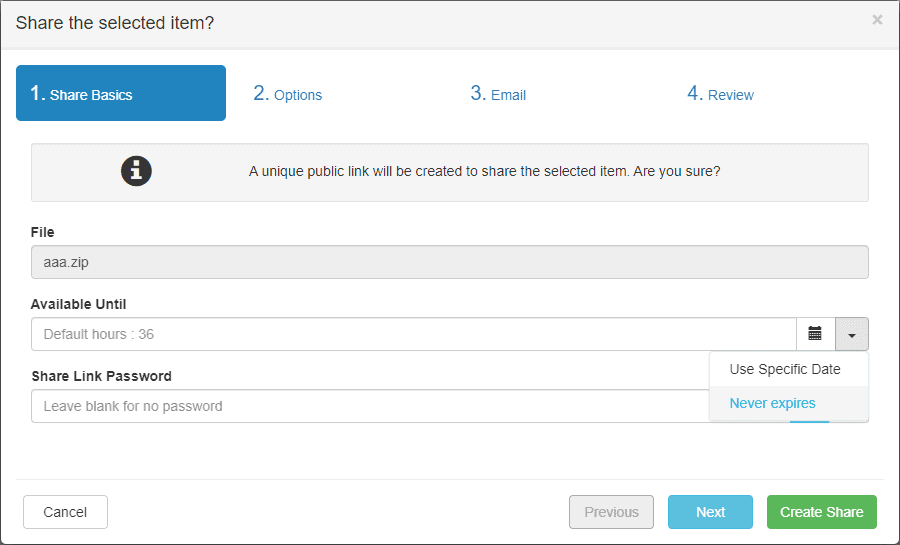
When the Administrator has set a Maximum Share Duration, the options are Use Specific Date and Use Max Date as shown below in the ‘Share Wizard with an Admin Maximum Share Duration’ screenshot. Selecting Use Max Date will set the date and time to the maximum value allowed by the Administrator at the time the share is actually created; while in the Wizard, the date field will show an “estimated” expiration.

Editing existing share dates has also been updated to include the selection dropdown. You can change a share’s expiration date to/from Never expires/Max Date as shown in the ‘Editing a Share’ screenshot.
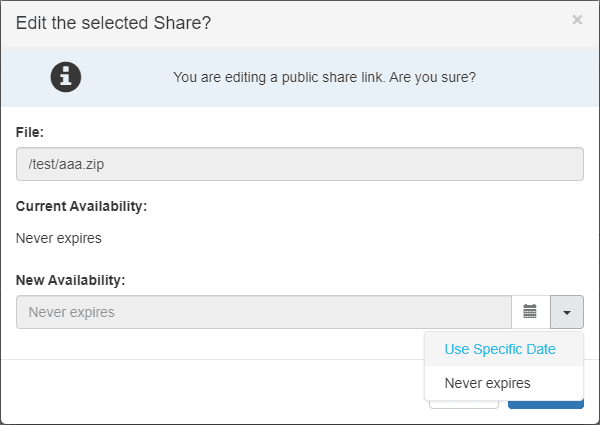
The date field calendar control updates as in the Share Wizard so you can make allowed changes to an existing share.
For Administrators, editing a share from User Manager / Public Shares now has the same selection dropdown as shown in the ‘Editing a Publicly Shared File as an Administrator’ screenshot.
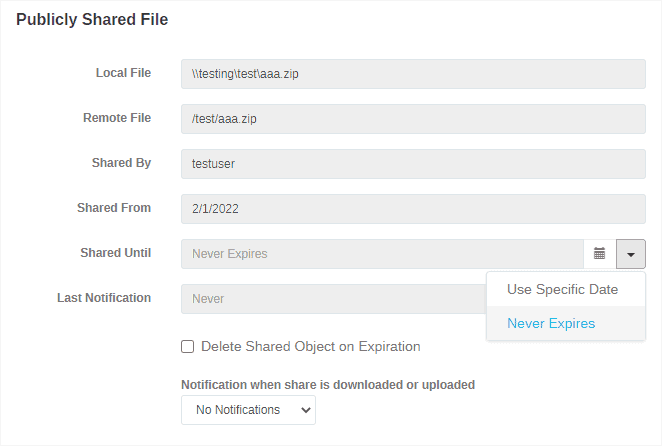
Even when a Maximum Share Duration has been set, an Administrator can override the Maximum Share Duration and set any share to be Never Expires. Or they may select Use Specific Date for any share and modify the expiration date. Handling of the calendar control has been enhanced to allow changing time and meridiems (if supported in the current timezone).
Availability
These are just some of the new features that are now available in Cerberus FTP Server 12.5 Enterprise Edition. To learn more about all of the new features in Cerberus FTP Server 12.5, check out our release notes here.
We look forward to hearing how our customers use these features and how any additional improvements would help you create and maintain Public Shares. As always, we would love to hear your feedback.
There could be a check box whether the expired links/files to be deleted (this is the default) or not.
Hi Laszlo,
We’ve added this feature in 12.11